broadcom.jclcheck
Validates the accuracy of job control language (JCL) and also helps identify execution-time errors, such as security violations and missing data sets that could cause jobs to fail.
Compatible with Zowe CLI Plugin version: 3.0.0
You can use the JCLCheck collection in playbooks as JCL quality check before submitting JCLs in your environment.
By validating JCL and identifying problems, the collection provides you with advanced warnings that enables you to correct any errors before you execute a job in a production cycle.
Limitations
The following limitations apply to the JCLCheck collection:
The collection does not support REXX executables with the STDREXX option.
The AUTOPROC option is required and is set automatically.
The JES3 option is set automatically if JCLCheck runs on JES3 system. The option is ignored if you include it in a task.
Use these alternatives for the following JCLCheck options:
CNTLOVDD(useCNTLOVER)LOADOVDD(useLOADOVER)MCOUsr(useMCOSYS)OPRoc(useOPROCLIB)UPDTDD(useUPDTDSN)
You cannot use the following JCLCheck options with the collection:
NOOptionREMoteTLmsGraphPROcTERM
Software Requirements
Ensure that you meet the Software Requirements before you install the collection. The JCLCheck collection has the same requirements as the JCLCheck Plug-in for Zowe CLI.
Provide Connection Parameters in the Ansible Inventory
You can add JCLCheck service connection parameters to the inventory to avoid repeating your connection details on every task. Ensure that the inventory contains the host and port for the JCLCheck REST API service instance that you want to have in your system.
Add the following definitions to your inventory in YAML format to each system with JCLCheck:
broadcom:
jclcheck:
host: <if different from the current host in the inventory>
port: <port of the JCLCheck REST API service>
protocol: <https|http> # https is default
reject_unauthorized: <y|n> # y = certificate validation is enabled (default)
The following example shows how you can use the JCLCheck REST API service that runs on the same host and port number 6028.
The service uses the default protocol https and validates the certificate.
broadcom:
jclcheck:
port: 6028
For more information, see Connection methods and details.
Example
In the following example, you can see how JCLCheck validates a JCL before submitting it.
- name: Check the JCL using JCLCheck before submitting
hosts: sys1
gather_facts: false
vars:
job: MY.DATASET(JOB1)
tasks:
- name: Check the JCL prior submitting
broadcom.jclcheck.check_data_set:
data_set: "{{ job }}"
jclcheck_options: "NOHCD NOJCLLIB"
- name: Submit the JCL and wait for its completion
ibm.ibm_zos_core.zos_job_submit:
src: "{{ job }}"
location: DATA_SET
wait: true
The result of the check is available in the response of the module in the data.jcl_check_code attribute.
jcl_check_code can have the following values:
0 - Indicates the normal end of JCLCheck and only informational messages are issued.
4 - Indicates the normal end of JCLCheck and only warning messages are issued.
8 - Indicates the normal end of JCLCheck and error messages are issued.
12 - Indicates the normal end of JCLCheck and serious error messages are issued.
Higher values indicate an abnormal end of JCLCheck. For more information, see JCLCheck Return Codes.
By default, the module is successful when the jcl_check_code is 0 (informational messages) or 4 (warning messages). If you need to change the maximum successful return code, set the value with the max_return_code option.
You can use the following JCLCheck options:
NOHCD - disables UCB scanning for both static and dynamic devices that are defined, using Hardware Configuration Definition services (HCD).
NOJCLLIB - disables JCLLIB statement support
For more information on the JCLCheck runtime options, see Description of Runtime Options.
For more information about the collection modules, see the Contents section.